Enable Group & Site PureView in Office365 Easily
How Sensitivity Labels Enhance Data Protection
In today’s fast-paced digital world, data is one of the most valuable assets for organizations. However, with this value comes the risk of exposure to unauthorized users, cyber threats, and even accidental leaks. This is where sensitivity labels step in to enhance data protection.
Sensitivity labels act as a safeguard for your sensitive content. They allow organizations to classify and protect their data based on its sensitivity. Think of them as virtual tags that follow your files, emails, or even entire workspaces. These tags not only define the level of confidentiality but also enforce rules to ensure that only the right people access specific information. For instance, a document labeled “Confidential” might automatically restrict downloading or forwarding.
Moreover, sensitivity labels are built to work seamlessly with modern collaboration tools. Whether your employees are working in Teams, SharePoint, or OneDrive, sensitivity labels ensure that data protection is consistent across platforms. They help enforce encryption, apply watermarks, and prevent accidental sharing of sensitive information, all while allowing teams to work efficiently.
Overview of Sensitivity Labels in Microsoft 365
So, what exactly are sensitivity labels in Microsoft 365? Simply put, they’re a feature designed to help organizations classify, protect, and manage their data. These labels are not just about marking files as “confidential” or “public.” They offer a powerful blend of data classification and protection, making it easy to secure sensitive content.
One of the standout features of sensitivity labels is their ability to enforce security settings. For example, labels can encrypt files, apply usage restrictions (like preventing copying or printing), and even ensure that data stays within the organization. What’s even better is that these labels integrate seamlessly with the broader Microsoft 365 ecosystem, including Outlook, SharePoint, Teams, and more.
With sensitivity labels, organizations gain a flexible tool that adapts to various business needs. Whether you’re handling client contracts, financial records, or internal project plans, you can assign appropriate labels to ensure data is handled securely. Plus, these labels are applied at the content level, meaning they follow the data wherever it goes, even if shared externally.
Key Benefits of Enabling Sensitivity Labels for Groups and Sites
Applying sensitivity labels to groups and sites in Office 365 offers a range of benefits that go beyond just securing files. Let’s take a closer look at how this feature can transform the way organizations manage sensitive data.
First, sensitivity labels provide granular control over access and permissions. By labeling groups and sites, admins can ensure that only authorized users have access to specific resources. This level of control is particularly valuable for protecting sensitive projects or departments, such as HR or finance, where confidentiality is crucial.
Second, sensitivity labels help organizations stay compliant with data privacy regulations. As more countries introduce stricter laws governing data handling, such as GDPR or CCPA, businesses must ensure they’re meeting compliance requirements. Sensitivity labels automatically enforce policies like encryption and access restrictions, making it easier to adhere to these regulations without manual oversight.
Finally, sensitivity labels simplify the management of sensitive content across teams, SharePoint sites, and other collaborative tools. For instance, you can label a Microsoft Teams group as “Confidential,” ensuring all conversations, files, and shared resources within the group are protected. This creates a consistent layer of security that integrates effortlessly into day-to-day operations.
Prerequisites for Enabling Sensitivity Labels in Office 365
Before you start applying sensitivity labels to groups and sites, it’s important to ensure that your organization meets certain prerequisites. Skipping these steps can lead to implementation roadblocks, so let’s break down what you need to have in place.
First, appropriate licensing is required. Sensitivity labels are part of Microsoft Purview Information Protection, which is included in certain Office 365 and Microsoft 365 plans. Ensure your subscription includes access to these features. Typically, licenses like Microsoft 365 E3, E5, or Office 365 E5 will cover the required functionalities.
Second, make sure the permissions are configured correctly. Only users with the proper administrative roles, such as Compliance Administrator or Security Administrator, can set up and apply sensitivity labels. It’s crucial to assign these roles to the right team members before diving into label configurations.
Finally, the Microsoft Purview Compliance Portal must be configured. This portal serves as the hub for managing sensitivity labels, policies, and settings. From here, admins can define label rules, set up label policies, and monitor data protection across the organization.
Once these prerequisites are met, you’re ready to enable and apply sensitivity labels confidently, ensuring your organization’s data is secure and compliant.
Step-by-Step Guide to Enabling Group and Site in Compliance
By default we cannot check group and site and it is hidden
 |
| group and site hidden |
1. Turn on Label
2. Assign sensitivity labels to Microsoft 365 groups in Azure Active Directory
- install-Module AzureADPreview
- Import-Module AzureADPreview
- Connect-AzureAD
- $setting = (Get-AzureADDirectorySetting | where -Property DisplayName -Value "Group.Unified" -EQ)
- $template = Get-AzureADDirectorySettingTemplate -Id 62375ab9-6b52-47ed-826b-58e47e0e304b
- $setting = $template.CreateDirectorySetting()
- $Setting.Values
- $Setting["EnableMIPLabels"] = "True"
- New-AzureADDirectorySetting
-DirectorySetting $setting
3.Check group and site not show hidden
Sync Label
Import-Module ExchangeOnlineManagement
Connect-IPPSSession -UserPrincipalName youradmin@domain.com
Execute-AzureAdLabelSync
4. After creating label and publishing
5. Create new group in entra ID will appear sensitivity label
6. Enable Sharepoint sites
Connect-SPOService -Url your domain admin sharepoint
Set-SPOTenant -EnableAIPIntegration $true
Get-SPOTenant | fl EnableAIPIntegration
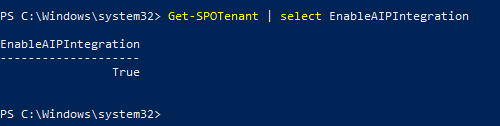
Conclusion and Next Steps for Your Compliance Journey
Embarking on a compliance journey strengthens data security. Start by implementing Sensitivity Labels and conducting regular audits. Stay proactive.
Plan for ongoing education to enhance compliance awareness. Leverage tools that integrate seamlessly with existing systems. This will ensure a sustainable compliance strategy.







Tham gia cuộc trò chuyện